I have no internet (No Connection)
1. Start at the router. Make sure the router has at least 1 LED lit. If it doesn’t, check that it is plugged in and powered on. Some versions have an On/Off switch at the back while others do not.
Start at the router. Make sure the router has at least 1 LED lit. If it doesn’t, check that it is plugged in and powered on. Some versions have an On/Off switch at the back while others do not.
2. ![]() Check if the Internet LED (pictured) is green, amber, or off. If it is green, please see My Internet performance is poor below.
Check if the Internet LED (pictured) is green, amber, or off. If it is green, please see My Internet performance is poor below.
3. Make sure the router is plugged solidly into the radio-modem’s power supply correctly.
On the TP-Link, the WAN/Internet port is blue. Other manufacturers may use different colour combinations but the differently coloured port is always the WAN/Internet port. Make sure the WAN/Internet port on the router is connected to the LAN port on the Power Supply for the radio-modem. Your Power Supply may look different from the one pictured above. Below are some other examples.
 You may also have a J-Box
You may also have a J-Box  If you do, you may want to upgrade to one of the newer power supplies. On the J-Box, the side labelled PC equals LAN and the side labelled CPE equals POE.
If you do, you may want to upgrade to one of the newer power supplies. On the J-Box, the side labelled PC equals LAN and the side labelled CPE equals POE.
4. Check the LED on the Power Supply for the radio-modem. It should be on solid. If it’s not on, check that the power cable is plugged into an active outlet. If it is blinking or fading in and out, contact technical support immediately as this indicates a short in the wire.
5. If you are sure the power supply is powered up but do not see any LED lit on it, try unplugging the cable plugged into POE [or CPE]. If the LED does not light and you are sure the unit is receiving power, please contact technical support.
6. Check that the black ethernet cable for the radio-modem is plugged into the POE port on the Power Supply.
NOTE: Please don’t assume the above are all right because “no one touched them”. It is better to be sure they’re all right than feel foolish and discover we charge for site visits where all we do is plug things in properly.
7. Check that the black ethernet cable going to the radio-modem is not physically damaged. Sometimes this is done by a lawnmower, but sometimes it is done by animals chewing on the cable. If you find damage, please contact technical support.
8. Now move to the radio-modem. It is usually mounted outside but the smaller ones may be in a window. If you can (without risking injury), please check if any of the LEDs are lit. On some of the dishes, the LEDs are hard to see in daylight so we recommend looking at them just after dusk or just before dawn. If the unit is in a hard to reach place, you can usually see if any LEDs are lit during darker times from a short distance. Please do not endanger yourself to look at them.




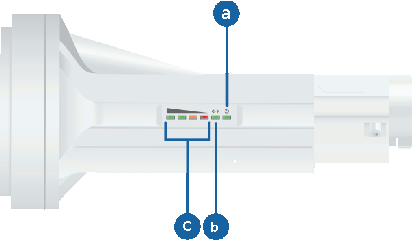
a) Power LED. If this is not on, either the radio-modem is dead or power is not getting to it. Check that the Ethernet cable is seated solidly in the port and repeat steps 4 and 5. If that doesn’t fix it, contact technical support
b) LAN LED. Should be on and blinking with activity. If you see any other behaviour, you should contact technical support.
c) Signal Strength LEDs. Note that it can take the radio-modem up to 7 minutes to connect to the network once powered up so please be impatiently patient. If the red LED and better yet, the red and amber LEDs are lit solid, that means the radio-modem is connected to the network. If the Signal Strength LEDs are doing anything else, or the Internet LED on the router is still not a solid green, please contact Technical Support. Slide the cover at the bottom down to open it slightly. You should see a blue Power LED. That is all these units have. If the Internet LED on the router is still not a solid green, please contact Technical Support.
Slide the cover at the bottom down to open it slightly. You should see a blue Power LED. That is all these units have. If the Internet LED on the router is still not a solid green, please contact Technical Support.
9. If you can, please make sure that ants have not taken up residence in your radio-modem. Yes, this is a real thing and they can cause it to stop working properly. They usually enter along the Ethernet cable and climb through the Ethernet port.
10. If you are still having problems, please see My Internet performance is poor below.
I think I accidentally cut the cable to my radio-modem.
Please let us know if you think this is the case. Yes, we’ll charge you to fix it, but we’ll charge you double to fix it if you wasted our time by having us search for the problem first.
A beaver cut down the tree my radio-modem was mounted on. A chipmunk chewed through my cable. A moose tore up my lawn and ripped out the cable.
We understand that these kinds of things happen (because they have). Sadly, we’ll be charging you for whatever hardware we need to add or replace.
My Internet performance is poor.
NOTE that any speedtests done using devices that are connected only by WiFi are not useful from a diagnostic perspective. Please go to step 3 for the proper diagnostic method.
1. Make sure the Internet LED on your router is green ![]() . If it isn’t, see I have no internet (No Connection) above.
. If it isn’t, see I have no internet (No Connection) above.
2. If you can, please make sure that ants have not taken up residence in your radio-modem. Yes, this is a real thing and it will degrade your performance.
3. The radio-modems need clear Line-Of-Sight to their access points. Please ensure there are no obstructions such as foliage, parked vans, and other such things in front of the radio-modem.
4. Try to log into your radio-modem by going to http://192.168.200.1:9080 which should bring you to a login page for your radio-modem.

For the grey page, the User Name is ubnt and the Password is ubnt.
For the blue page, the Username is user and the Password is either Re@d0nly or Read0nly depending on age. (Note that both are spelled with zeroes, not capital ‘O’.)
If your connection keeps timing out trying to get to the login page or after logging in, and you are connecting via WiFi, please go to How do I configure my TP-Link router for reliable WiFi. If you have already completed that, then you likely have an issue with your router.
5. In order to diagnose if the issue is with our network or with the client’s router, we ask the client to do what is called a Router Bypass Test. This requires the client to have a laptop, SmartTv, or game console, any device that can surf the web and has an Ethernet port. You unplug the ethernet cable from the WAN/Internet port on router and plug it into the testing device. It should be connected as follows:
Please power off the router to ensure the WiFi connection does not confuse the test device. If your test device has the same issue as before, please contact us immediately.
If you have a laptop but it doesn’t have an Ethernet port, we strongly recommend investing in a USB-to-Ethernet adapter.
NOTE: If you are unable to do this test and we are required to do a site visit to do this test, unless the problem is with our network, you can expect there to be a fee for the site visit. If you have a laptop without an ethernet port, a USB-to-Ethernet adapter is much cheaper than our site visits and will serve you well when you need a faster and more reliable connection than WiFi can provide.
6. Our next test is to see if the issue is with the router itself, or just the WiFi. For this test, in addition to the test device, you need an additional Ethernet cable. You will power up the router and plug it in as before, and plug the test device into one of the LAN ports on the back. It should be connected as follows:
If the test device has no issues in this configuration, please go to How do I configure my TP-Link router for reliable WiFi.
The only speedtest that we use for diagnostic purposes is https://fast.com but we also accept https://speedtest.net. Speedtests MUST be done with a device with a hardwired connection as shown above to be diagnostic. Any other speedtest may be indicative of an issue but is not one we are able to use as a diagnostic measure.
My neighbour is having the same issue!
70% of the time, the neighbour is having a different issue with similar symptoms. 25% of the time, the neighbour is having the same issue with their router. 5% of the time, it’s a network issue and because your neighbour didn’t call us to report their issue, it will take us 5 times the amount of time to diagnose and trace the source of the issue. So please tell your neighbour that when they have an issue, to contact our Technical Support people. If it is a network issue, that will redirect us to look in that direction first.
How do I connect my phone/tablet to my TP-Link router?
On the bottom of the TP-Link routers, you will see a sticker.
SSID is the wireless network name that your phone or tablet will see. The Wireless Password/Pin is of course, the wireless password. We recommend using your phone or tablet to take a picture of this sticker so you can zoom in as the printing is sometimes a little fuzzy.
On newer models, there is a QR-Code as well which if you point the camera of your phone or tablet at, will ask you if you want to connect.
We recommend you leave your router at the default SSID and Password/Pin. We’ve noticed that power failures can too often reset the routers to factory defaults and if you’re using those defaults, you’ll stay connected.
How do I configure my TP-Link router for reliable WiFi.
In 2023, the WiFi Consortium, those companies responsible for the WiFi specification, in an effort to improve the performance of WiFi, “fixed” something that wasn’t broken. This has made WiFi less reliable under less perfect conditions. We have found a work around for this. For the TP-Link routers, please go to http://192.168.0.1 which should bring you into a TP-Link login page. 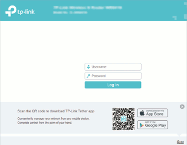

If it is the latest firmware, it may ask you to create a password or ask you to enter the password you already created. For older firmware, the default Username is admin and the default password, depending on firmware version is either admin or password. Once inside, you will select Wireless from the menu.
Leave the Wireless Network Name as the default and the Mode as 802.11b/g/n. Make sure the Channel is set to Auto. Set the Channel Width to 20MHz and Save. This should make your WiFi as reliable as reasonably possible.
My TV is buffering. My Work Laptop is slow.
Unlike WiMax, WiFi was designed for convenience, not reliability. It’s creators assumed if you wanted fast, reliable and/or secure network connections, you’d be using a wire. While WiFi has improved over the years, getting faster, it can never replace a wire for speed, reliability, and security. So if you can, use an ethernet wire between your router and you SmartTV and/or work laptop. This will not only give you much better speed, but also reduce the load on your router’s WiFi.
If you are using a Amazon Firestick, Amazon makes an Ethernet adapter. You may also be able to find an ethernet adapter for your streaming device if it doesn’t have an Ethernet port built in.
What’s my username and password?
We have no idea. We do not use PPPoE. Our radio-modems are configured as routers with a DHCP server and the only reason you need a router is so your wireless devices can connect.
What’s My EMail Address?
GMail and Hotmail do a much better job than we can so we no longer supply email addresses.
What routers do you recommend?
We don’t like to make recommendations of this kind but we will provide observations.
We have found DLinks have a higher incidence of becoming faulty quickly. We think the cause is the less than clean power from the grid.
MikroTiks are rock solid but are lacking in terms of being user friendly for the average user.
TP-Links are no better than any other brand but they have excellent online documentation which makes them easier for technicians to assist you over the phone or Facebook.
Gaming routers are too complicated for the average user.
